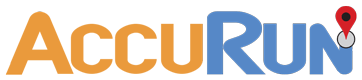Admin How-To Guide
Capture additional challenge participant location or group identification
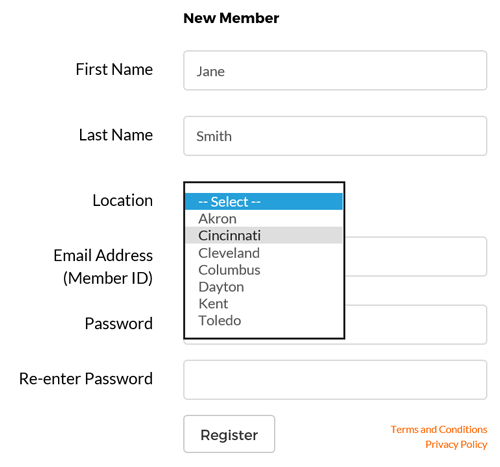
Generally, you only need to identify challenge participants by name or team; however, there are also times where knowing the location or group the participant or team is associated with would help determine challenge winners and provide additional metrics. For that reason, organization administrators can enter a list of locations or groups that participants may choose from when registering or select in their profile. The following steps are required to configure Locations:
How To
- Select the Settings option under Organization in the upper right hand corner of the Admin page.
- The Organization Settings dialog will appear. Click the Yes option next to Include Participant Location / Group?.
- click the Add button. When the Add Location popup appears, enter the location or group that your participants can select during registration or in their Profile after registration. The location or group name can be up to 50 letters, numbers, or spaces.
- Once you are finished with the location name, click Save. You can click the Add button again to enter additional locations.
- Click Save.
- If you need to change a Location name, simply click it in the list. An Edit Location popup will appear which will allow you to edit the text. Once you save the change, it will be reflected in the profile of every participant who selected that location.
- Deleting a Location will also remove it from all participants who selected it. They will then need to select a new location if desired.
- Participants can select the available Locations once they register their account or by clicking their Profile. Admins may also change participant Locations by selecting the Group Members option under the Organization menu, selecting the participant name, and then clicking the Profile button.
Reports
Location / Group data is available on the View Participants report and the Leaderboard report. in both cases, the challenge admin will need to click the Download Spreadsheet button in order to see the Location data in relation to the participant or team.
- The View Participant shows all participants enrolled in the selected challenge. Location / Group data can be seen once the report is downloaded and opened in a spreadsheet.
- The Leaderboard report is generated by clicking on the leaderboard from the Administration page. Location / Group data can be seen by clicking the View Report button and then clicking the Download Spreadsheet button.