Admin How-To Guide
Using the data activity export and import process to archive and recover data
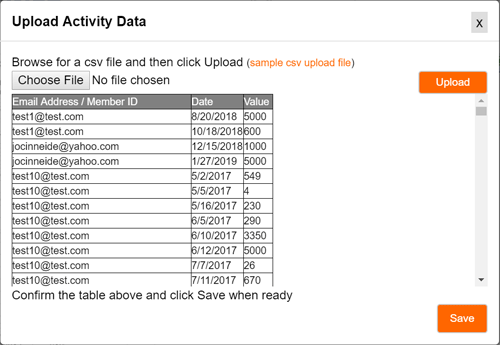
The activity data export process has been around since the start of ChallengeRunner. Viewing all participant data allows the admin to validate the leaderboards or even create additional leaderboards using the "raw" user data. Essentially, all participant input data (name, date, value) could be viewed online or downloaded to a spreadsheet csv file. Later, we included the ability to import data into a ChallengeRunner activity to facilitate bulk uploading of participant challenge data by the challenge administrator.
Using the download and upload process in tandem will allow the admin to create an archive that can be used to preserve challenge data and restore it should the need arise.
Downloading user activity data
- Select the desired challenge from the dropdown if necessary.
- In the Activities panel, click the Activity Data button next to the activity you would like to download.
- In the upper right hand corner of the Activity Data dialog, click the Download Spreadsheet button. Depending on your browser, you may open or save the downloaded .csv file
- Click Close.
- Repeat this process as desired to download participant data for all of the activities in your challenge.
Uploading user activity data
- Select the desired challenge from the dropdown if necessary.
- In the Activities panel, click the Activity Data button next to the activity you would like to download.
- In the upper right hand corner of the Activity Data dialog, click the Upload Data button.
- Click the Choose File button and select the .csv created in the process above.
- Click the Upload button. If the process detects any problems with the upload, they will be displayed; otherwise, the contents of the upload file will displayed in a table.
- Confirm the data in the table and click Save.
- Data can only be uploaded for a participant in your challenge. If the email address in the file to be uploaded does not belong to a user in your challenge, an error message will be shown.
- When uploading data into a multiple choice activity, the system will attempt to select the choice with a corresponding value. If two choices have the same value, the first will be chosen.
